
http://www.picscrazy.com/view/vlcsnap121383
http://rapidshare.com/files/104037834/Malena.Monica_Bellucci.KDX.avi





http://rapidshare.com/files/143044507/Internet_speed_boost_800__FS33_Portable.7z



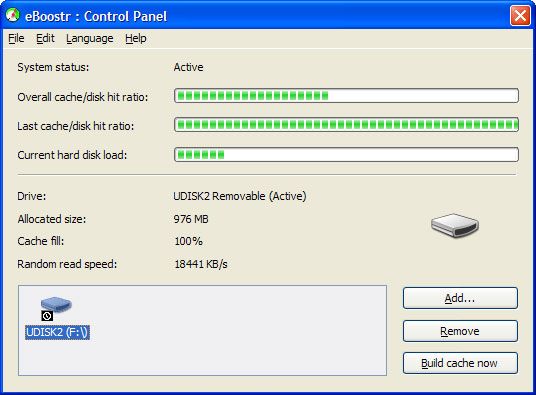
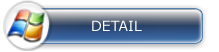

| | |||||
| |||||


| | |||||
| | |||||

ok, now the to time check your download speed, which was provided by your ISPclick the link below....www.speedtest.net

Security and Protection For Your PC After It Has Been Infected and Cleaned
You say to yourself "Now what can I do to Prevent this happening again??" Here are some general instructions to Protect your System from another attack. Please take note of the tools that may prevent the fix from working. Please familiarize yourself with each instruction and when your PC is clean make sure you are protected by following these instructions: 1 Clean out temporary files: Start Run type cleanmgr OK Let it scan your system for files to remove. Make sure Temporary Files, Temporary Internet Files, and Recycle Bin are the only things checked. Click "OK" to remove them. Click "Yes" to confirm the deletion.2 Clean out System Restore points for Windows ME and Windows XP: You need to reset and re-enable your System Restore to remove infected files that have been backed up by Windows. The files in System Restore are protected to prevent any programs changing those files. This is the only way to clean these files (You will lose all previous restore points which are likely to be infected):For Windows ME: Right-click My Computer and then click Properties. On the Performance tab, click File SystemOn the Troubleshooting tab, click to select Disable System RestoreClick OK twice. Restart your computer. Repeat steps 1-2. Clear the check mark in Disable System Restore check box. System Restore is now be active again.For Windows XP: On the Desktop, right-click My Computer. Click Properties. Click the System Restore tab. Check "Turn off System Restore". Click Apply, and then click OK. Reboot your PC. Repeat steps 1-3. UN-Check "Turn off System Restore". Click Apply, and then click OK.3 Remember to keep your PC up-to-date: You Need to keep Windows and Internet Explorer up to date even if you are using another browser for surfing the Internet. Internet Explorer is an integral part of Windows and therefore if it is not updated, you are at a much greater risk of infection from Malware. To get all the Latest Security Patches to protect your computer from the Malware and Spyware please go to: Microsoft Windows and Internet Explorer Updates for the critical updates.If you are running Microsoft Office, or any portion thereof, go to the Microsoft Office Update site and make sure you have all the cirtical updates installed Microsoft responds with patches when it becomes aware of an insecurity in any software it markets, so please check the Microsoft Update Site for patches that have been posted for any Microsoft Software you have on your PC.4 Do you have an anti-virus program? Is it up-to-date with this week's virus definitions? If it isn't, then it is essentially useless. If you don't have an anti-virus program, there are two anti-virus Programs available for free that give good basic AV protection: AVG Anti-Virus Free Edition.avast! Home Edition with email protection.Avira AntiVir Personal - Free Antivirus5 In this day and age having a Firewall is an absolute necessity. There are two free Firewalls that are available: ZoneAlarm Firewall - Easy to setup. A tutorial for ZoneAlarm Free can be found here. Comodo Firewall Pro -Complete protection from Hackers, Spyware, Trojans and Identity theft.Ashampoo FireWall. 6 The following tools & programs should be installed after your computer is completely clean. All of these tools and programs can interfere with the tools we use to fix your computer. If installed, it may take much longer for your computer to be repaired and these tools and programs will have to be disabled before your computer is fixed. 7 Three free programs which we recommend for running on a weekly basis to find any bad files or cookies that you may have downloaded inadvertently are: Ad-Aware Ad-Aware 2008 by Lavasoft. Install Ad-Aware Ad-Aware 2008 according to the instructions found here.SpywareBlaster - One of the best new programs out there to kill Spyware. Spybot Search & Destroy Install Spybot Search & Destroy according to the instructions found here. Note: There are many settings in the Advanced Section of Spybot S&D that, if activated before your computer is fixed can prevent the fix from working, leaving the Malware on your PC. For More Real Time Protection You Can Install The Following Tools after your PC is Clean ,What is Real Time? Real Time protection means that the tool scans for spyware in every file you open and then prevents Malware from being executed if it is detected on your computer. Some also have download and Active X protection.Some of these tools make identical entries in your Registry, but they do not conflict when run together. Please consider using an alternate browser. Mozilla's Firefox browser is fantastic; it is much more secure than Internet Explorer, immune to almost all known browser hijackers, and also has the best built-in popup blocker (as an added benefit!) . The Google Toolbar blocks many unwanted pop-ups in Internet Explorer. (install in non-sponsored mode to prevent tracking for statistical purposes) Download Spyware Blaster to prevent the installation of Spyware in the first place. A tutorial for Spyware Blaster can be found here. Another excellent program is SpywareGuard. It provides a degree of real-time protection solution against spyware that is a great addition to SpywareBlaster's protection method. A tutorial for SpywareGuard can be found here. IE-Spyad puts over 5000 sites in your restricted zone so you'll be protected when you visit innocent-looking sites that aren't actually innocent at all and prefer to download it. Use the MVPS Hosts file which replaces your current HOSTS file with one that can block ads, banners, 3rd party Cookies, 3rd party page counters, web bugs, and even most hijackers. This is accomplished by blocking the Server that supplies these little gems.

Automatically Ending Non-Responsive TasksStart RegeditGo to HKEY_CURRENT_USER\Control Panel\Desktop\AutoEndTasksSet the value to be 1In the same section, change the WaitToKillAppTimeout to the number of milliseconds you want.Changing the Internet Explorer TitleStart RegeditGo to HKEY_CURRENT_USER\Software\Microsoft\Internet Explorer\Main\Window TitleEnter what you want appear in the title barChanging Programs That Start AutomaticallyWindowsXP has a similar program, MSCONFIG, that was available in Windows98.This allows you to view and change what programs are automatically started each time you log in.The new version also allows you to view and edit the boot.ini file (as well as check for errors and use several advanced switches)

Disable Explorer Thumbnail ViewIf you want disable the Explorer's ability to show the Thumbnail View ,Start RegeditGo to HKEY_CURRENT_USER \ Software \ Microsoft \ Windows \ CurrentVersion \ Explorer \ Advanced \Change ClassicViewState to 1Close regeditDisable Shared DocumentsTo disable the Shared Documents folder that shows up on the networkStart RegeditGo to HKEY_CURRENT_USER \ Software \ Microsoft \ Windows \ CurrentVersion \ Policies \ Explorer \Create a new DWORD ValueGive it the name NoSharedDocumentsGive it a value of 1Log off or rebootRemoving Thumbs.db FilesWhen viewing a folder with the Thumbnail view, WindowsXP creates a thumbs.db file.This is a cache of the current pictures in that directory.If you want to turn this feature off and save a little disk spaceStart the Windows ExplorerGo to Tools / Folder Options / ViewIn the first section under Files and Folders, check Do not cache thumbnailsNow you can search for the thumbs.db file on your computer and remove them. No more should be created.Enable / Disable the Task ManagerStart RegeditGo to HKEY_CURRENT_USER\Software\Microsoft\Windows\CurrentVersion\Policies\SystemCreate the Dword value DisableTaskMgrGive it a value of 0 to enable itGive it a vaule of 1 to disable itClearing the Page File on ShutdownAnother way to set the computer to clear the pagefile without directly editing the registry is:Click on the Start buttonGo to the Control PanelAdministrative ToolsLocal Security PolicyLocal PoliciesClick on Security OptionsRight hand menu - right click on "Shutdown: Clear Virtual Memory Pagefile"Select "Enable"RebootIf you want to clear the page file on each shutdown:Start RegeditGo to HKEY_LOCAL_MACHINE\SYSTEM\CurrentControlSet\Control\Session Manager\Memory Management\ClearPageFileAtShutdownSet the value to 1No GUI BootIf you don't need to see the XP boot logo,Run MSCONFIGClick on the BOOT.INI tabCheck the box for /NOGUIBOOTUsing the Classic Search in ExplorerIf you prefer to use the classic search style in Explorer,Start RegeditGo to HKEY_CURRENT_USER\Software\Microsoft\Windows\CurrentVersion\Explorer\CabinetStateAdd a String Key called Use Search AsstGive it a value of 'no'Changing the Registered OwnerStart RegeditHKEY_LOCAL_MACHINE\SOFTWARE\Microsoft\Windows NT\CurrentVersionFrom there you can edit the name in the Registered Owner keyChanging Drive LettersIf you want to change the letters assigned to your fixed or removable drives:Right Click on My ComputerSelect ManageSelect Disk ManagementFor a Fixed Disk:Select itRight clickSelect Change Drive Letter and PathClick on the Edit buttonEnter in the letter you want to useFor a Removable Disk:In the lower, right hand panel, right click on the Disk or CD ROM #Select Change Drive Letter and PathClick on the Edit buttonEnter in the letter you want to useDecreasing Boot TimeMicrosoft has made available a program to analyze and decrease the time it takes to boot to WindowsXP.The program is called BootVis Uncompress the file.Run BOOTVIS.EXEFor a starting point, run Trace / Next Boot + Driver DelaysThis will reboot your computer and provide a benchmarkAfter the reboot, BootVis will take a minute or two to show graphs of your system startup.Note how much time it takes for your system to load (click on the red vertical line)Then run Trace / Optimize SystemRe-Run the Next Boot + Drive DelaysNote how much the time has decreasedHide/Unhide Logon NamesIf you want to hide or unhide the names of users that are displayed on the initial logon screen:Start RegeditGo to HKEY_LOCAL_MACHINE \ SOFTWARE \ Microsoft \ Windows NT \ CurrentVersion \ Winlogon \ SpecialAccounts \ UserListAdd a DWORD with the name of the user account you want to hideMake sure it has a value of 0If there is an existing account, you can unhide it by giving it a value of 1WindowsXP Command Line UtilitiesWhile there are a lot of command line utilities in WindowsXP, here are some of thembootcfg - Configures, queries, or changes Boot.ini file settings.driverquery - Displays a list of all installed device drivers and their properties.getmac - Returns the media access control (MAC) address and list of network protocols associated with each address for all network cards in each computergpresult - Displays Group Policy settings and Resultant Set of Policy (RSOP) for a user or a computernetsh - You can use commands in the Netsh Interface IP context to configure the TCP/IP protocoschtasks - Schedules commands and programs to run periodically or at a specific timesysteminfo - Displays detailed configuration information about a computer and its operating system.Creating an Automated Install of WindowsXPOn the WindowsXP CP, in the SUPPORT\TOOLS directory,there is a file called DEPLOY.CAB.Extract the programs DEPLOY.CHM (help file) and SETUPMGR.EXE (main program)Run SETUPMGR and answer the prompts.This will create both a unattend.bat and unattend.txt file you can use for automated installs.Note: The batch file might need some minor modification for file locations but it is fairly basic.Disabling HibernationIf you don't want to use up the disk space taken by Hibernation, or don't need to use it at all,you can easily disable it.Open up the Control Panel / Power Options iconClick on the Hibernation iconUncheck Enable HibernationIncreasing System PerformanceIf you have 512 megs or more of memory, you can increase system performanceby having the core system kept in memory.Start RegeditGo to HKEY_LOCAL_MACHINE\SYSTEM\CurrentControlSet\Control\Session Manager\Memory Management\DisablePagingExecutiveSet the value to be 1Reboot the computerCommon Command Console UtilitiesWindowsXP comes with quite a few console utilities you can easily run from the command line:Computer Management - compmgmt.mscDisk Managment - diskmgmt.mscDevice Manager - devmgmt.mscDisk Defrag - dfrg.mscEvent Viewer - eventvwr.mscShared Folders - fsmgmt.mscGroup Policies - gpedit.mscLocal Users and Groups - lusrmgr.mscPerformance Monitor - perfmon.mscResultant Set of Policies - rsop.mscLocal Security Settings - secpol.mscServices - services.mscComponent Services - comexp.msc

Configure for Auto-LogonIf you are the only person using the computer and what to have it automatically log you on,Start / Run / "control userpasswords2" - no quotesUncheck User must enter a user name and password to use this computerServices You Can DisableThere are quite a few services you can disable from starting automatically.This would be to speed up your boot time and free resources.They are only suggestions ,so you read the description of each one when you run Services and that you turn them off one at a time.Some possibilities are:Alerter - Sends alert messages to specified users that are connected to the server computer.Application Management - Allows software to tap directly into the Add/Remove Programs feature via the Windows Installer technology.Background Intelligent Transfer Service - The Background Intelligent Transfer service is used by programs (such as Windows AutoUpdate) to download files by using spare bandwidth.Clipbook - ClipBook permits you to cut and paste text and graphics over the network.Error Reporting Service - Allows applications to send error reports to Microsoft in the event of an application fault.Fast User Switching - Windows XP allows users to switch quickly between accounts, without requiring them to log off.Help and Support - Allows the XP Built-in Help and Support Center to run.IMAPI CD-Burning COM Service - You don't need this if you have other software to create CDs.Indexing Service - Indexes contents and properties of files on local and remote computers; provides rapid access to files through flexible querying language.IP SEC - Manages IP security policy and starts the ISAKMP/Oakley (IKE) and the IP security driver. If you are not on a domain, you likely don't need this running.Messenger - Transmits net send and Alerter service messages between clients and servers. This is how a lot of pop-up windows start appearing on your desktop.Net Logon - Supports pass-through authentication of account logon events for computers in a domain. If you are not on a domain, you don't need this runningNetwork DDE - Provides network transport and security for Dynamic Data Exchange (DDE) for programs running on the same computer or on different computers.NT LM Security Support Provider - Provides security to remote procedure call (RPC) programs that use transports other than named pipes.Performance Logs and Alerts - Collects performance data from local or remote computers based on preconfigured schedule parameters, then writes the data to a log or triggers an alert. If you don't need to monitor your performance logs, then you don't need this service.Portable Media Serial Number - Retrieves the serial number of any portable music player connected to your computerQOS RSVP - Provides network signaling and local traffic control setup functionality for QoS-aware programs and control applets.Remote Desktop Help Session Manager - Manages and controls Remote Assistance. If you are not using Remote Desktop you don't need this service.Remote Registry - Enables remote users to modify registry settings on this computer.Routing & Remote Access - Offers routing services to businesses in local area and wide area network environments. Allows dial-in access.Secondary Login - Enables starting processes under alternate credentials. This is what allows you to run an application as another user.Smart Card - Manages access to smart cards read by this computer.Smart Card Helper - Enables support for legacy non-plug and play smart-card readers used by this computer.SSDP Discovery Service - Enables discovery of UPnP devices on your home network.TCP/IP NetBIOS Helper - Enables support for NetBIOS over TCP/IP (NetBT) service and NetBIOS name resolution. This should not be needed in today's network environment.Telnet - Enables a remote user to log on to this computer and run programs, and supports various TCP/IP Telnet clients.Uninterruptible Power Supply Service - Manages an uninterruptible power supply (UPS) connected to the computerUniversal Plug and Play Device Host - Provides support to host Universal Plug and Play devicesUpload Manager - Manages synchronous and asynchronous file transfers between clients and servers on the network.Volume Shadow Copy Service - Manages and implements Volume Shadow Copies used for backup and other purposes.Web Client - Enables Windows-based programs to create, access, and modify non-local files across the Internet.Wireless Zero Configuration - Provides automatic configuration for the 802.11 adaptersWMI Performance Adapter - Provides performance library information from WMI HiPerf providers.Cleaning the Prefetch DirectoryWindowsXP has a new feature called Prefetch. This keeps a shortcut to recently used programs.However it can fill up with old and obsolete programs.To clean this periodically go to:Star / Run / PrefetchPress Ctrl-A to highlight all the shorcutsDelete themNot Displaying Logon, Logoff, Startup and Shutdown Status MessagesTo turn these off:Start RegeditGo to HKEY_LOCAL_MACHINE\SOFTWARE\Microsoft\Windows\CurrentVersion\policies\systemIf it is not already there, create a DWORD value named DisableStatusMessagesGive it a value of 1Repair InstallIf XP is corrupted to the point where none of the previous solutions get it to boot,you can do a Repair Install that might work as well as keep the current settings.Make sure you have your valid WindowsXP key.The whole process takes about half an hour depending on your computer.If you are being prompted for the administrator's password, you need to choose the 2nd repair option, not the first.Insert and boot from your WindowsXP CDAt the second R=Repair option, press the R keyThis will start the repairPress F8 for I Agree at the Licensing AgreementPress R when the directory where WindowsXP is installed is shown. Typically this is C:\WINDOWSIt will then check the C: drive and start copying filesIt will automatically reboot when needed. Keep the CD in the drive.You will then see the graphic part of the repair that is like during a normal install of XP (Collecting Information, Dynamic Update, Preparing Installation, Installing Windows, Finalizing Installation)When prompted, click on the Next buttonWhen prompted, enter your XP keyNormally you will want to keep the same Workgroup or Domain nameThe computer will rebootThen you will have the same screens as a normal XP InstallActivate if you want (usually a good idea)Register if you want (but not necessary)FinishAt this point you should be able to log in with any existing accountsNTOSKRNL Missing or CorruptIf you get an error that NTOSKRNL not found:Insert and boot from your WindowsXP CD.At the first R=Repair option, press the R keyPress the number that corresponds to the correct location for the installation of Windows you want to repair.Typically this will be #1Change to the drive that has the CD ROM.CD i386expand ntkrnlmp.ex_ C:\Windows\System32\ntoskrnl.exeIf WindowsXP is installed in a different location, just make the necessary change to C:\Windows Take out the CD ROM and type exitHAL.DLL Missing or CorruptIf you get an error regarding a missing or corrupt hal.dll file, it might simply be the BOOT.INI file on the root of the C: drive that is misconfiguredInsert and boot from your WindowsXP CD.At the first R=Repair option, press the R keyPress the number that corresponds to the correct location for the installation of Windows you want to repair.Typically this will be #1Type bootcfg /list to show the current entries in the BOOT.INI fileType bootcfg /rebuild to repair itTake out the CD ROM and type exitCorrupted or Missing \WINDOWS\SYSTEM32\CONFIGIIf you get the error:Windows could not start because the following files is missing or corrupt\WINDOWS\SYSTEM32\CONFIG\SYSTEM or \WINDOWS\SYSTEM32\CONFIG\SOFTWAREInsert and boot from your WindowsXP CD.At the first R=Repair option, press the R keyPress the number that corresponds to the correct location for the installation of Windows you want to repair.Typically this will be #1Enter in the administrator password when requestedcd \windows\system32\configDepending on which section was corrupted:ren software software.bad or ren system system.badDepending on which section was corruptedcopy \windows\repair\systemcopy \windows\repair\softwareTake out the CD ROM and type exitNTLDR or NTDETECT.COM Not FoundIf you get an error that NTLDR is not found during bootup,If you have FAT32 partitions, it is much simpler than with NTFS.Just boot with a Win98 floppy and copy the NTLDR or NTDETECT.COM filesfrom the i386 directory to the root of the C:\ drive.For NTFS:Insert and boot from your WindowsXP CD.At the first R=Repair option, press the R keyPress the number that corresponds to the correct location for the installation of Windows you want to repair.Typically this will be #1Enter in the administrator password when requestedEnter in the following commands (X: is replaced by the actual drive letter that is assigned to the CD ROM drive.COPY X:\i386\NTLDR C\:COPY X:\i386\NTDETECT.COM C:\Take out the CD ROM and type exitBringing Up the Shutdown Dialog BoxCreate a new txt file somewhere on your system, open it and put in this one line:(new ActiveXObject("Shell.Application")).ShutdownWindows();Save and Close the file. Change the extension to js and your got it.You can make a shortcut to that file to make it easy to shut down your system.Hiding the Last User Logged OnIf you use the standard NT style of login and want to hide the last user:Start the Group Policy Editor (gpedit.msc)Go to Computer Configuration / Windows Settings / Security Settings / Local Policies / Security OptionsScroll down to Interactive logon: Do not display last user nameSet it to EnablePoweroff at ShutdownIf your computer does not turn off the power when doing a shutdown,you may need to edit the registry. I have all the correct BIOS and Power settings and still needed to do this.Start RegeditGo to HKEY_CURRENT_USER\Control Panel\DesktopEdit the key PowerOffActive and give it a value of 1You can do the same in HKEY_USERS\.DEFAULT\Control Panel\DesktopRemembering Folder SettingsIf XP does not remember your folder settings, delete or rename the following registry keys[HKEY_CURRENT_USER\Software\Microsoft\Windows\ShellNoRoam\BagMRU][HKEY_CURRENT_USER\Software\Microsoft\Windows\ShellNoRoam\Bags]Preventing Applications from Stealing the Focus.To prevent applications from stealing the focus from the window you are workingStart RegeditGo to HKEY_CURRENT_USER \ Control Panel \ DesktopEdit the key ForegroundLockTimeoutGive it a value of 00030d40

Tips and Tricks Guest Only Network AccessIf you try and connect to an XP computer and are shown a logins screen with only the computername/Guest,You may need to change one of the Local Security Policies:Got to Control Panel - Administrative ToolsGo to Local Policies - Security OptionsCheck teh Network access: Sharing and security model for local accountsSet it to Classic - local users authenticate as themselvesHiding a XP Computer from Network NeighborhoodIf you want to share files from a XP computer,yet want to remove it from showing up in the Network Neighborhood,Run net config server /hidden:yesEasy Way to Share Multiple FoldersIf you need to share multiple folders, running the program SHRPUBW.EXE will bring up a simple dialog box to let you:Browse to the folder you want to shareEnter in a Share nameEnter in a Share descriptionSet permissions. Several choices are availableRestart the process from within the same programNot Viewing Zip Files as FoldersIf you want to turn off WindowsXP showing Zip files as folders,just run:regsvr32 /u zipfldr.dllSetting Capslock, Numlock, Scroll LockIf you want to set the startup state for any or all of these keys,you just need to edit the registry.Start RegeditGo to HKEY_CURRENT_USER \ Control Panel \ KeyboardOpen InitialKeyboardIndicatorsChange the value to one of the following numbers0 - All Keys off1 - Caps Lock on2 - Num Lock on4 - Scroll Lock onFor multiple keys, add their values:3 - Caps Lock and Num Lock on5 - Caps Lock and Scroll Lock on6 - Num Lock and Scroll Lock on7 - Caps Lock, Num Lock, and Scroll Lock onLog off and back on againRestoring Desktop Icon to the Quicklaunch BarIf you mistakenly deleted the icon for the Desktop on the Quicklaunch toolbarGo to C:\Documents and Settings\user_name\Application Data\Microsoft\Internet Explorer\Quick Launch(where user_name is replaced by your login name)Create a Text file called ShowDesktop.SCF with the following contents:[Shell]Command=2IconFile=explorer.exe,3[Taskbar]Command=ToggleDesktopNetwork Access After Norton Anti-Virus InstallSometimes you can't access a WinXP computer after installing Norton Anti-Virus.There might be a variety of errors at the other computer depending on the operating system.On the XP computer, in the Event Viewer / System log, there will be the following error:The server's configuration parameter "irpstacksize" is too small for the server to use a local device.Start RegeditGo to HKEY_LOCAL_MACHINE\SYSTEM\CurrentControlSet\Services\lanmanserver\parametersEdit the IRPStackSizeGive it a value of 15Reboot the computer